Convert Zip Invoices To PDFs And Make Sharing Easy
Zipped invoices are compressed files with reduced sizes, making storing, managing, and sharing multiple invoice documents easier for companies. Zip files contain multiple documents in various formats, including PDFs, Word documents, Excel sheets, photos, etc. This adds an extra layer of work, as you need a PDF converter to print or share the documents.
However, converting Zip files to PDFs is recommended to simplify sharing and can be done in simple steps.
Why Must You Convert Zip File Invoices To PDF?
Zip files are effective when transferring multiple invoices with reduced file sizes. However, exporting them to your system is an added task that can be avoided when you convert Zipped files to PDFs.
The major benefits of sharing PDF invoices using Adobe Acrobat online services are -
- You can easily access PDFs without using additional tools and software that cause compatibility issues.
- When you convert a Zip file to PDF, it preserves the original data format.
- It allows you to easily edit texts and images or e-sign PDFs when using Adobe Acrobat online services.
- Zip invoices do not provide a preview feature, whereas Adobe Acrobat provides this functionality.
- Zip files can get corrupted during the conversion process, whereas this risk is reduced when you convert a Zip file to a PDF.
- Adobe Acrobat allows users to merge multiple invoice files, compress them to reduce file sizes, request e-signs in bulk, edit PDF, edit scanned documents, and protect invoice PDFs through password protection.
Steps To Convert A Zip Invoice File To PDF
Here’s how you can easily convert Zip file to PDF using Adobe PDF converter -
Step 1: Head over to the Adobe Acrobat on your computer.
Step 2: Click on “file” and select “create” on the top menu bar.
Step 3: Click on the “PDF from file” button and select the Zip invoice files.
Step 4: Go to the “convert” button and click on “save” once all your Zip files get unzipped.
You are all set to share and manage your converted PDF invoices in four simple steps.
Extract Converted PDF Files
It is important to know the extraction steps once you convert Zip file to PDF. Here’s how to do that.
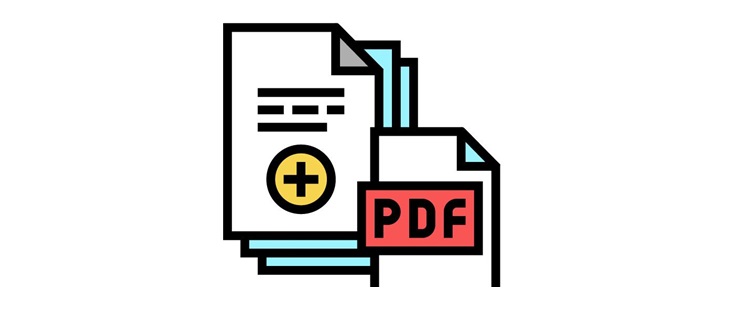
Extract PDFs On Windows
Step 1: Open the “download” or the folder where the Zip file is located.
Step 2: Select the Zip file and right-click on it.
Step 3: Click on “Extract all.”
Step 4: Select the preferred location on your computer & save the extracted files.
Step 5: Save the extracted files in the selected folder.
Extract PDFs on Mac
Step 1: Select and locate the Zip file in the Finder.
Step 2: Simply double-click on the Zip file, and this automatically extracts the PDF files.
Step 3: You’ll find the extracted files with the same name in the folder.
How To Share PDFs Using Adobe Acrobat?
With Adobe PDF converter, turning your Zip files into PDFs becomes a cake walk. Now, let’s understand how to share the converted files with others using Adobe Acrobat.
Sharing Via Link
Step 1: Open the PDF in the Adobe.
Step 2: Select the “share” button and choose “Create a link.”
Step 3: Select “anyone with the link” to allow users to view the PDF.
Step 4: Alternatively, you can also select “people with the link” to allow your company's employees to view the PDF.
Step 5: Click “apply”, and you’re all set to share the link.
Sharing Via Email
Step 1: Open the PDF in Adobe and select “share.”
Step 2: Choose “invite” and enter the email IDs of individuals to whom you want to share the PDFs.
Step 3: Add a message in the box or click the “send” button.
Make Sharing Easy With Adobe Acrobat Online Services
Using Adobe Acrobat PDF converter to convert Zip invoices to PDFs helps you easily access, manage, and share files. The tool allows you to make the required edits to the texts and images of the documents or sign them digitally. Further, password protection and encrypted security secure PDFs, preventing them from being accessed by unauthorised users.
Frequently Asked Questions
Is there a way to convert Zip files to PDF without downloading Adobe?
Yes, you can easily convert Zip files to PDFs. All you need to do is visit the Adobe Acrobat website, visit the Zip to PDF converter page, and start converting it in a few steps.
How can I secure PDFs from unauthorised users?
A few options include sharing the file link or email invitations solely to people you know and trust. To further secure the PDF, it should also be password protected.
Can I convert Excel sheets, word documents, and images to PDFs?
You can easily convert all formats with Adobe PDF converter in a few simple steps.
How can I edit converted PDF files?
Users can use Adobe Acrobat online services to edit the PDF file. Simply opt for the free trial or log in with credentials, and make the necessary changes in texts and images.